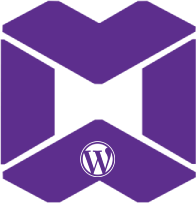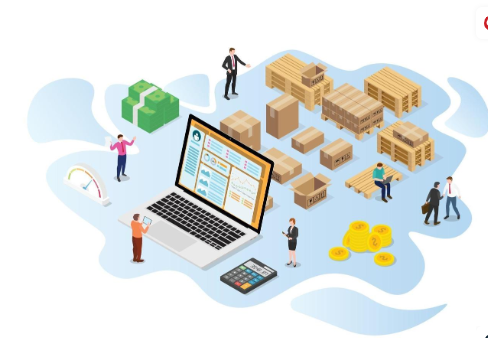|
Getting your Trinity Audio player ready...
|
How to Add Custom Checkout Field in the Address Block
When developing a custom WooCommerce Payment Gateway plugin that integrates with WooCommerce Blocks (Gutenberg), adding a custom checkout field in the address block and passing its values from the frontend to the backend can be done using JavaScript and PHP.

Photo credit: Freepik
Here’s a step-by-step approach:
1. Add Custom Checkout Field in the Address Block (Frontend)
To add a custom field in the checkout block using the WooCommerce Blocks system, you need to modify the checkout form fields through a JavaScript filter that WooCommerce provides for the checkout block.
Example: Adding a Custom Field with JavaScript
You can enqueue a custom JavaScript file to modify the WooCommerce Blocks checkout by adding the following code to your plugin’s functions.php or in the main plugin file:
function my_custom_enqueue_scripts() {
wp_enqueue_script(
'my-custom-checkout-field',
plugin_dir_url( __FILE__ ) . 'assets/js/custom-checkout-field.js',
array( 'wc-checkout-blocks' ), // This ensures the script is loaded after WooCommerce Blocks
time(),
true
);
}
add_action( 'wp_enqueue_scripts', 'my_custom_enqueue_scripts' );