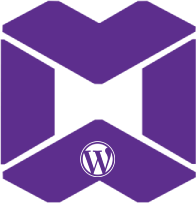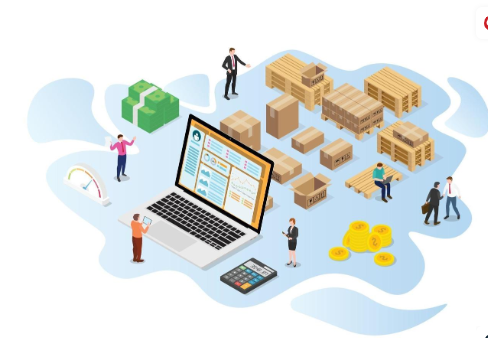|
Getting your Trinity Audio player ready...
|
3. Step-by-Step Guide to Creating the Infinite Slider
Here’s how you can create an infinite slider for your WooCommerce products:
Step 1: Install a Slider Plugin
While this tutorial focuses on coding a custom solution, installing a slider plugin like Owl Carousel or Slick Slider can streamline the process.
- Download and install the Owl Carousel plugin.
- Once installed, activate the plugin.
Step 2: Customize the WooCommerce Loop
Next, you’ll need to modify your WooCommerce loop to display the products in the slider.
Navigate to your child theme’s functions.php file and add the following code to customize the WooCommerce product loop:
function my_custom_product_slider() {
$args = array(
'post_type' => 'product',
'posts_per_page' => -1,
'orderby' => 'date',
'order' => 'DESC'
);
$loop = new WP_Query($args);
if ($loop->have_posts()) {
echo '<div class="product-slider owl-carousel">';
while ($loop->have_posts()) : $loop->the_post();
wc_get_template_part('content', 'product');
endwhile;
echo '</div>';
} else {
echo __('No products found');
}
wp_reset_postdata();
}
add_shortcode('custom_product_slider', 'my_custom_product_slider');
This code snippet creates a custom WooCommerce product loop and adds it to a shortcode, which can be used on any page or post.