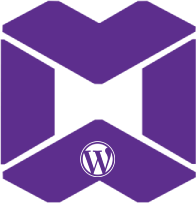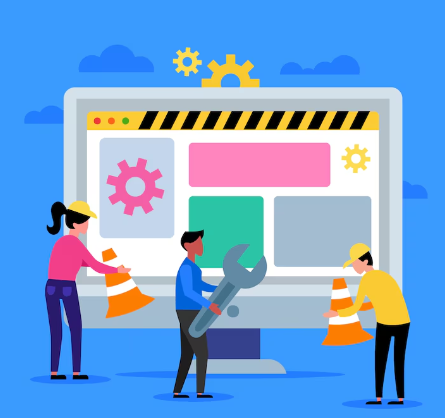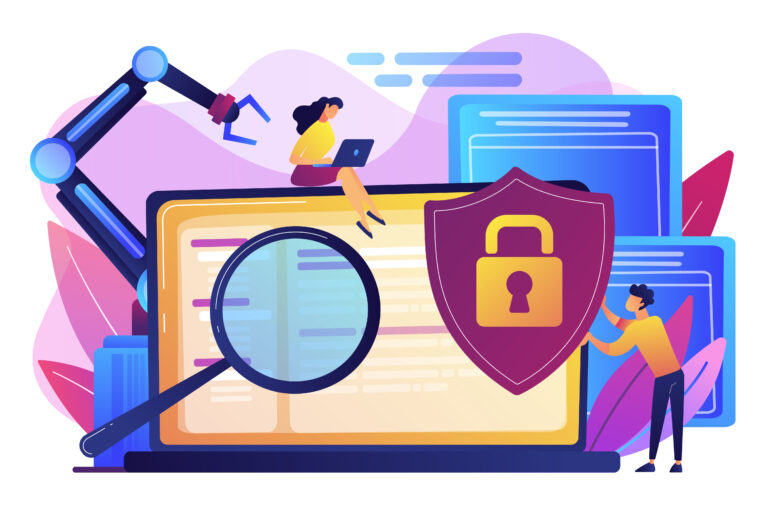|
Getting your Trinity Audio player ready...
|
How to Identify Excessive DOM Size in WordPress
Before diving into fixes, it’s essential to identify whether your site suffers from a large DOM. Here are some methods to check the DOM size:
1. Use Google Chrome’s Developer Tools
- Right-click on your page, then click Inspect.
- Go to the Performance tab and record the loading process of your page.
- Check the Layout section for any performance bottlenecks caused by excessive DOM nodes.
2. Lighthouse Audits (via Chrome DevTools)
- Open your site in Chrome, right-click and choose Inspect.
- Go to the Lighthouse tab and run an audit. The report will flag excessive DOM size if it’s an issue.
3. Web Vitals Tools
Tools like Google PageSpeed Insights or GTMetrix will provide insights into your DOM size, flagging large pages as performance problems.
Common Causes of Excessive DOM Size in WordPress
Now that you understand the problem, let’s look at common reasons for excessive DOM size:
- Complex Page Builders: Using page builders like Elementor or WPBakery can often lead to bloated HTML due to the abundance of unnecessary
<div>elements, padding, and structure. - Too Many Nested Elements: Excessive nesting of HTML elements (like deeply nested
<div>or<span>tags) can increase DOM complexity. - Too Many Plugins: Over-reliance on plugins can create redundant or unnecessary HTML, CSS, and JavaScript, increasing the DOM size.
- Heavy Themes: Themes that are not optimized for speed may use bloated code structures that affect your site’s performance.
- Large Images and Media Elements: Including numerous large images or media embeds can increase the number of DOM elements significantly.