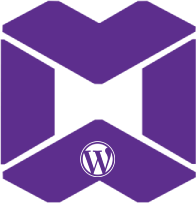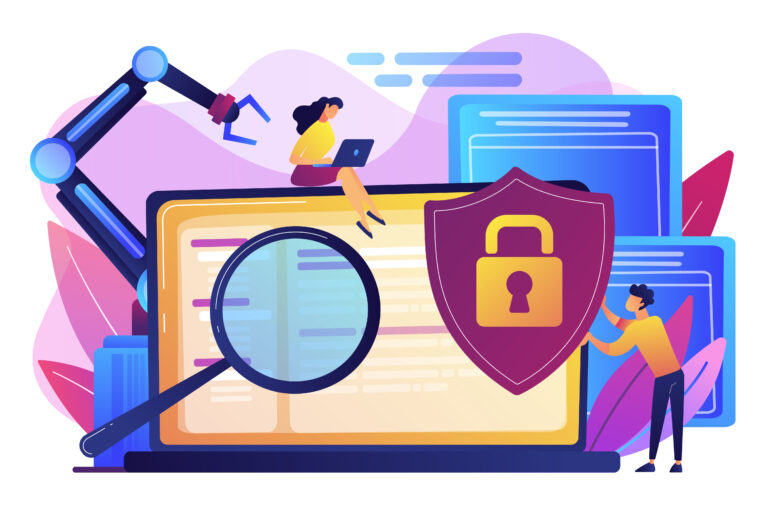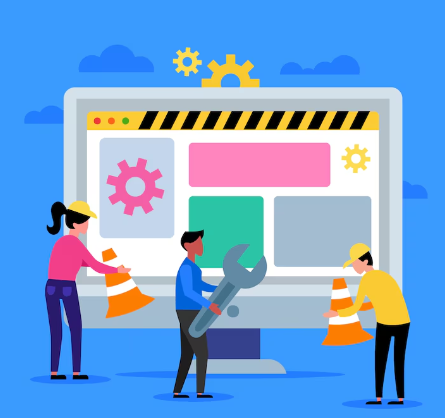|
Getting your Trinity Audio player ready...
|
Step 3: Set Up Your New Hosting Environment
With your backup secure, it’s time to set up your new host. This step involves preparing the server for your WordPress files and database.
- Domain Transfer or DNS Update: If you’re changing hosts, you may need to move your domain to the new host or update the DNS records to point to the new server. Domain transfers can take some time, so plan ahead.
- Hosting Settings: Make sure your new host is ready to run WordPress smoothly. This includes checking that the PHP version is current, databases are set up, and permissions are correctly configured.
Step 4: Upload Your WordPress Files to the New Host
Now the actual migration starts. Once your new hosting setup is ready, you’ll need to upload your WordPress files.
Via FTP
Using FTP clients like FileZilla makes the process simple. Connect to your new host and upload the WordPress files you backed up earlier by dragging and dropping them into the right folder (usually public_html).
Via cPanel
If your host uses cPanel, you can upload the files directly using the File Manager tool, skipping the need for an FTP client. This method works well for smaller sites, but FTP is usually better for larger websites.