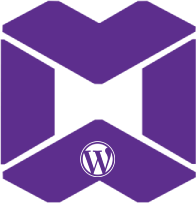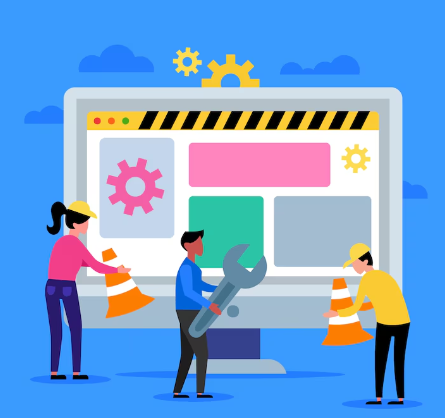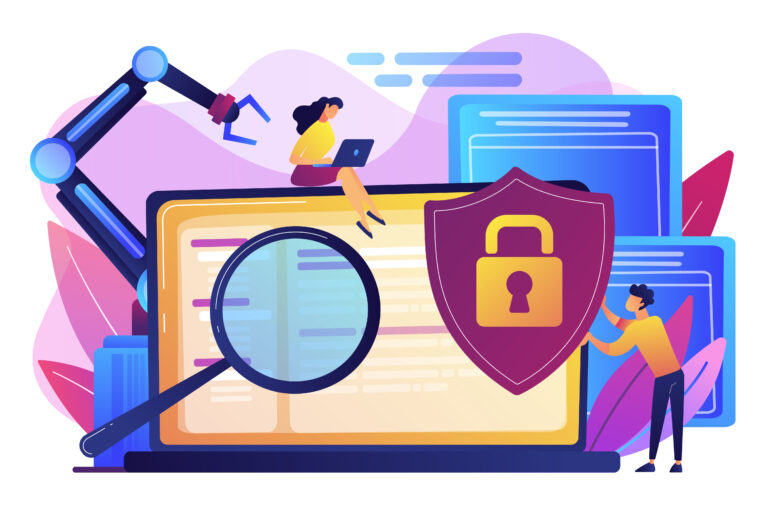|
Getting your Trinity Audio player ready...
|
Step 8: Final Adjustments After Migration
Before concluding the migration, make sure to finalize a few important details:
SEO Optimization: Verify that your SEO plugins are functioning correctly and review your settings to avoid losing search engine rankings.
Reactivate Essential Plugins: Some plugins may not work as expected post-migration. Reactivate them one by one to ensure everything functions correctly.
Common Mistakes to Avoid During WordPress Migration
Over the years, I’ve observed many people fall into these traps—make sure you avoid them!
Not Creating Proper Backups: Always ensure you have a complete backup of your website. It’s something that can’t be stressed enough.
DNS Propagation Delays: DNS changes can take 24-48 hours to fully propagate. Be patient during this time and plan for minimal site downtime.
Troubleshooting After Migration
If everything doesn’t run perfectly post-migration, don’t worry. Here are a few frequent issues and how to resolve them:
404 Errors: These often occur due to broken permalinks. Reset your permalinks and verify your internal links.
Database Connection Issues: Ensure your wp-config.php file is updated with the correct database credentials.
Plugin/Theme Conflicts: If your site appears unusual, deactivate plugins or themes one by one to find conflicts, then re-enable them cautiously.
Conclusion
While migrating a WordPress site can seem challenging, it becomes manageable with the right approach. By following this guide, step by step, you can move to a new host, domain, or server smoothly, keeping your data and sanity intact.
Need assistance?