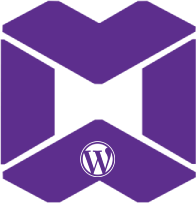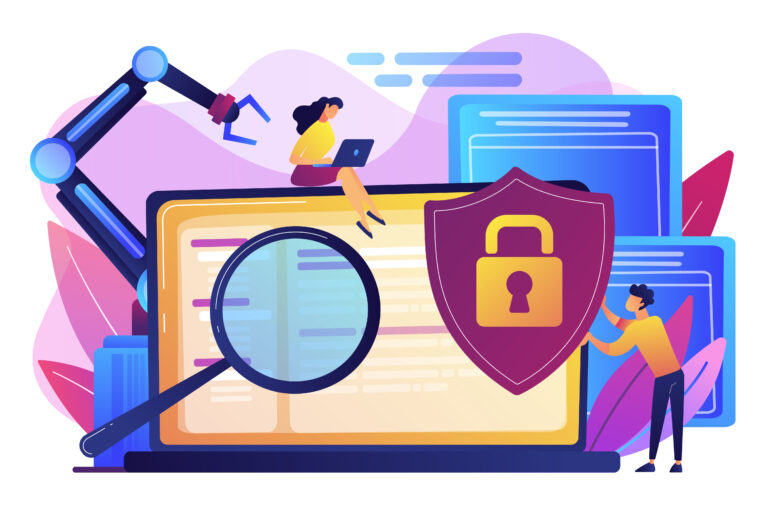|
Getting your Trinity Audio player ready...
|
The error “MySQL shutdown unexpectedly” in XAMPP often arises due to configuration issues, corrupted data files, or port conflicts. Here’s a step-by-step guide to resolving the issue:

The error message Cannot find checkpoint record at LSN (1,0x5556) indicates that MySQL/InnoDB encountered a problem with its transaction log files. This issue typically arises when the InnoDB data files are corrupted or when MySQL was not properly shut down, leaving inconsistent metadata.
Here’s how you can resolve the issue:
1. Backup Your Data
Before proceeding with any fixes, create a backup of the data folder located in your xampp/mysql/ directory. This ensures that you don’t lose any data during the repair process.
2. Delete the ibtmp1 Temporary Tablespace File
Temporary tablespace files (ibtmp1) can often cause startup issues:
- Navigate to
xampp/mysql/data. - Delete the file named
ibtmp1. - Try restarting MySQL from the XAMPP Control Panel.
3. Force MySQL to Recreate Transaction Logs
The issue might be due to corrupted transaction log files (ib_logfile0 and ib_logfile1):
- Stop the MySQL server from the XAMPP Control Panel.
- Navigate to
xampp/mysql/dataand delete the following files:
ib_logfile0
ib_logfile13. Restart MySQL. MySQL will recreate these log files automatically.
4. Check and Repair the Database
- Start MySQL after the above fixes.
- Use phpMyAdmin or MySQL CLI to run a check on your databases:
SQL:
CHECK TABLE table_name;
SQL:
REPAIR TABLE table_name;
5. Modify MySQL Configuration (my.ini)
To allow MySQL to recover from startup issues, update the my.ini configuration file:
- Open
xampp/mysql/bin/my.ini. - Add the following lines under
[mysqld]:
innodb_force_recovery = 1
Start with innodb_force_recovery = 1 and increment up to 6 if necessary. Higher values limit MySQL functionality, so avoid setting it to 6 unless absolutely required.3. Restart MySQL and access your databases.
4. Once the issue is resolved, remove the innodb_force_recovery line and restart MySQL.
6. Verify Permissions
Ensure that MySQL has proper permissions to access the data directory:
- Navigate to
xampp/mysql/data. - Right-click the folder, select Properties, and go to the Security tab.
- Ensure that your user account and
SYSTEMhave Full Control
7. Recreate the data Directory from Backup
If the above steps fail:
- Stop MySQL.
- Rename the
datafolder todata_old. - Copy the contents of the
backupfolder (located inxampp/mysql) into a newdatafolder. - Restart MySQL.
8. Examine Specific Databases
If you suspect that a specific database is causing the issue:
- Isolate the database folder (e.g.,
mysql/data/your_database_name). - Move it to a temporary location outside the
datafolder. - Start MySQL and verify if it runs without the database.
- If it starts successfully, the database might be corrupted. Use tools like
mysqldumpormysqlcheckto recover data
9. Check Logs Again
After applying the fixes, check the mysql_error.log for any new entries. If additional errors are logged, share them for further analysis.
Let me know how these steps work for you!