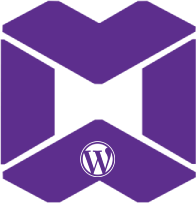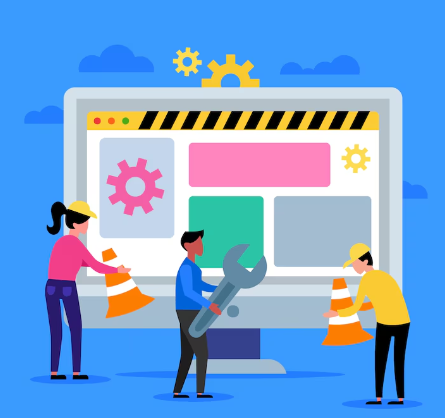In today’s digital age, website security is more important than ever. WordPress powers over 40% of all websites on the internet, making it a prime target for hackers and malicious actors. While WordPress is inherently secure, its popularity and open-source nature mean that vulnerabilities can arise if proper precautions are not taken. How to Make Your WordPress Website More Secure
This guide will walk you through actionable steps to make your WordPress website more secure, ensuring your data, your users, and your reputation remain protected.

how-to-make-your-wordpress-website-more-secure
Why WordPress Security Matters
A compromised WordPress website can lead to:
- Data breaches: Sensitive user information can be stolen.
- Malware infections: Your site could spread malware to visitors.
- SEO penalties: Google blacklists hacked sites, hurting your rankings.
- Loss of revenue: Downtime and damaged reputation can cost you money.
- Defacement: Hackers may replace your content with their own.
By taking proactive measures, you can significantly reduce the risk of these issues.
Step-by-Step Guide to Secure Your WordPress Website
1. Keep WordPress Core, Themes, and Plugins Updated
Outdated software is one of the most common reasons for WordPress vulnerabilities. Hackers exploit known bugs in older versions of WordPress core, themes, and plugins.
– Enable automatic updates: WordPress allows you to enable automatic updates for minor releases. For major updates, review the changelog before updating.
– Regularly check for updates: Log in to your dashboard frequently to ensure all themes and plugins are up to date.
– Remove unused themes and plugins: Delete any themes or plugins you’re not using to reduce potential attack vectors.
2. Use Strong Passwords and Two-Factor Authentication (2FA)
Weak passwords are an easy target for brute force attacks. Strengthen your login security with these tips:
– Create strong passwords: Use a combination of uppercase and lowercase letters, numbers, and special characters. Avoid common words or phrases.
– Use a password manager: Tools like LastPass or Dashlane can generate and store complex passwords.
– Enable 2FA: Two-factor authentication adds an extra layer of security by requiring a second form of verification, such as a code sent to your phone.
3. Install a WordPress Security Plugin
Security plugins can help you monitor, detect, and prevent threats. Some of the best options include:
– Wordfence: Offers firewall protection, malware scanning, and login security.
– Sucuri Security: Provides malware removal, blacklist monitoring, and security hardening.
– iThemes Security: Includes brute force protection, file change detection, and 2FA.
Install one of these plugins and configure it according to your needs.
4. Change the Default Login URL
By default, the WordPress login page is accessible via `/wp-admin` or `/wp-login.php`. Hackers often target these URLs. Changing the login URL can deter brute force attacks.
– Use a plugin like WPS Hide Login to customize your login URL.
– Avoid using obvious URLs like `/login` or `/admin`.
5. Limit Login Attempts
Brute force attacks involve repeatedly trying different username and password combinations. Limiting login attempts can prevent this.
– Use a plugin like Login Lockdown or Limit Login Attempts Reloaded to restrict the number of failed login attempts.
– Set a lockout period after a specified number of failed attempts.
6. Use HTTPS (SSL/TLS Encryption)
HTTPS encrypts data transmitted between your website and its visitors, protecting sensitive information like login credentials and payment details.
– Install an SSL certificate: Many hosting providers offer free SSL certificates through Let’s Encrypt.
– Force HTTPS: Use a plugin like Really Simple SSL to ensure all traffic is redirected to HTTPS.
7. Secure Your WordPress Database
Your database stores critical information, so it’s essential to protect it.
– Change the database prefix: During installation, change the default `wp_` prefix to something unique (e.g., `mywebsite_`).
– Use strong database credentials: Ensure your database username and password are complex.
– Backup your database regularly: Use plugins like UpdraftPlus or BackupBuddy to automate backups.
8. Disable File Editing
WordPress allows administrators to edit theme and plugin files directly from the dashboard. This feature can be dangerous if a hacker gains access to your admin account.
– Disable file editing by adding the following line to your `wp-config.php` file:
define('DISALLOW_FILE_EDIT', true);9. Implement a Web Application Firewall (WAF)
A WAF filters malicious traffic before it reaches your website. There are two types of WAFs:
– Cloud-based WAF: Services like Sucuri or Cloudflare provide WAF protection at the DNS level.
– Plugin-based WAF: Plugins like Wordfence include built-in firewall features.
10. Regularly Backup Your Website
Backups are your safety net in case of a security breach. If your site is compromised, you can restore it to a previous state.
– Choose a reliable backup solution: Plugins like UpdraftPlus, BackupBuddy, or VaultPress are popular choices.
– Store backups offsite: Save backups to cloud storage services like Google Drive or Dropbox.
– Automate backups: Schedule daily or weekly backups to ensure you always have a recent copy.
11. Monitor User Activity
If multiple users have access to your WordPress dashboard, it’s important to monitor their activity.
– Use a plugin like WP Activity Log to track changes made by users.
– Assign appropriate user roles (e.g., Editor, Author) to limit access to sensitive areas.
12. Harden Your WordPress Installation
WordPress provides several ways to harden your site’s security:
– Disable directory indexing: Prevent hackers from browsing your directories by adding the following line to your `.htaccess` file:
Apache
Options -Indexes– Protect the wp-config.php file: Move the `wp-config.php` file to a higher directory or restrict access using `.htaccess`.
– Disable XML-RPC: If you don’t use remote publishing, disable XML-RPC by adding the following to your `.htaccess` file:
apache
<Files xmlrpc.php>
Order Allow,Deny
Deny from all
</Files>
13. Choose a Secure Hosting Provider
Your hosting provider plays a crucial role in your website’s security. Look for a provider that offers:
– Regular server-side backups
– Malware scanning and removal
– DDoS protection
– 24/7 support
Avoid cheap, unreliable hosting services that may compromise your site’s security.
14. Scan for Malware Regularly
Even with all precautions, malware can still find its way onto your site. Regular scans can help you detect and remove threats.
– Use a plugin like MalCare or Sucuri to scan your site for malware.
– Check for unauthorized file changes or suspicious code.
15. Educate Yourself and Your Team
Human error is one of the leading causes of security breaches. Educate yourself and your team on best practices, such as:
– Recognizing phishing emails
– Avoiding suspicious links
– Using secure networks
Conclusion
Securing your WordPress website is an ongoing process that requires vigilance and proactive measures. By following the steps outlined in this guide, you can significantly reduce the risk of cyberattacks and ensure your website remains safe and reliable.
Remember, no website is 100% immune to threats, but with the right tools and practices, you can make it incredibly difficult for hackers to succeed. Start implementing these security measures today and enjoy the peace of mind that comes with knowing your WordPress site is well-protected.
By taking these steps, you’ll not only protect your website but also build trust with your visitors, ensuring a safe and secure online experience for everyone.